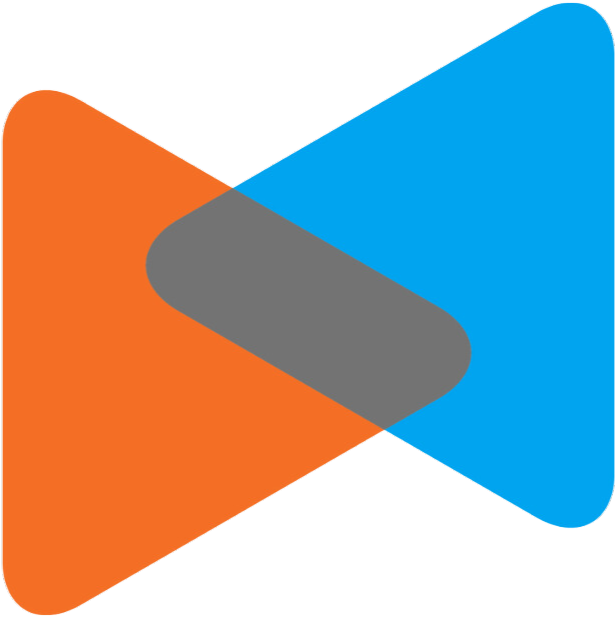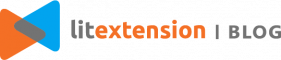Zen Cart and WooCommerce are two of the best eCommerce platform to make online stores. Both have a substantial market with highly advanced set of features and large extensions marketplace. Up to 2019, there are 238,220 live websites using Zen Cart and 3,3 million live websites using WooCommerce.
Migrating from Zen Cart to WooCommerce is a simple process when conducted through LitExtension migration solution. LitExtension can help you migrate products, orders, customers and other data from Zen Cart to WooCommerce automatically. Hence, let me guide with the easiest steps to help you transfer Zen Cart store to WooCommerce.
Let’s begin the process!
1. Create A LitExtension Account
Register an account or Sign In on LitExtension site. You also can login easily by your existing Google or Facebook account.
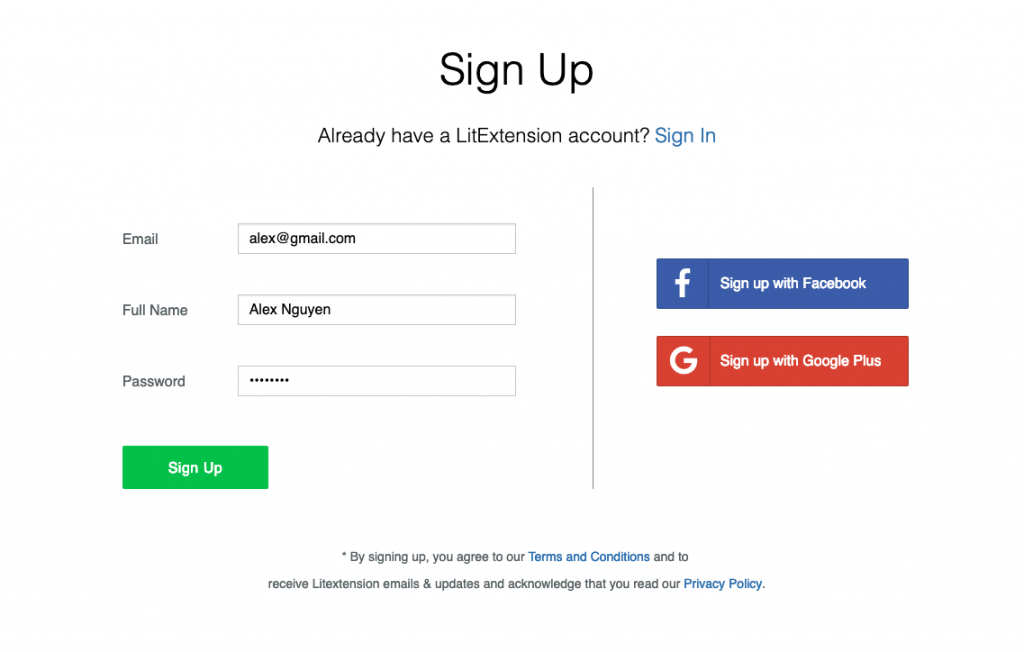
2. Create A New Migration
2.1. Enter Zen Cart Store Information
On the Migration Page, click Create New Migration at the top right button on the screen. Select Zen Cart as Source Cart Type and provide its URL into the blank bar.
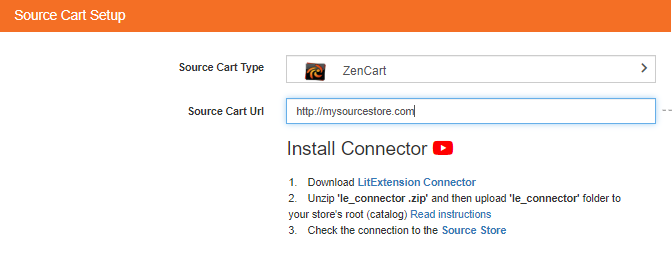
Then, click LitExtension Connector to download the connector, extract the zip file, and upload connector to Zen Cart’s root folder.
Right here, the Connector Installation will be automatically checked and informed on the screen without manual checking.
2.2. Enter WooCommerce Store Information
Select WooCommerce as Target Cart Type and provide its URL into the blank bar.
Then, click LitExtension Connector to download the connector, extract the zip file and upload connector to WooCommerce’s root folder.

Right here, the Connector Installation will be automatically checked and informed on the screen without manual checking.
3. Select Entities You Want To Migrate
Choose entities you want to migrate. You can select either all of them together or certain data. For example, only Products, Customers, and Orders.
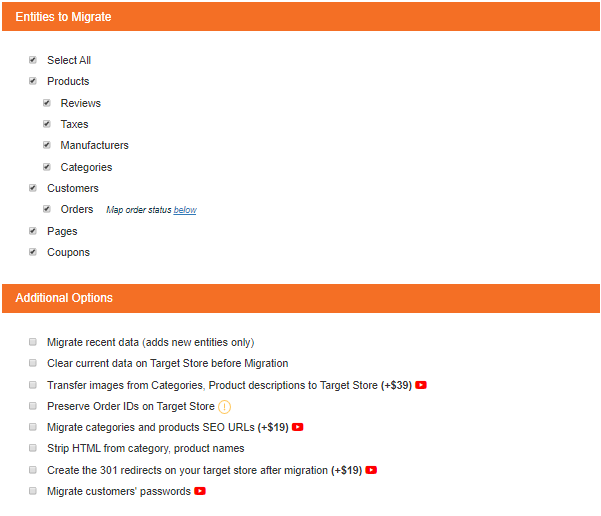
LitExtension also provides Additional Options here to extend your migration possibilities. Languages, Order Status and Customer Group will be matched together to be displayed correspondingly in the new store.
4. Perform Migration from Zen Cart to WooCommerce
You can try demo first or run full migration immediately.
- To Try Demo: Start your demo migration with limited number of entities. You will see the same actions as the actual migration. However, you can skip this step by clicking “Skip Demo Migration” button to immediately move forward to Full Migration.
- To Perform Full Migration: Once the full migration is started, it will run seamlessly on the server. Therefore, there’s no need to keep your PC on while the data is being transferred. It is completely safe to turn it off! Take a break, have a cup of coffee and you’ll be notified via email when the process is completed.
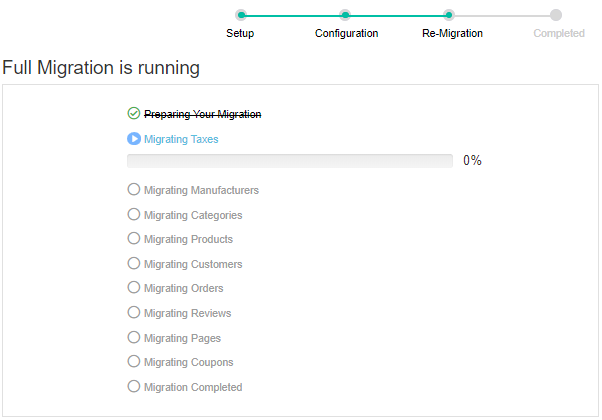
5. Don't Have Time To Migrate By Your Own?
In case, you are busy and just want someone to completely take care of your store migration for you, your store has some third party modules or some custom fields need to be migrated. We would like to offer the All-In-One Migration service, this service provides high-quality migration with low cost. We will perform data migration and provide all the necessary customization for you. The main goal is to save time and minimize efforts of e-merchants.
6. Technical Support
LitExtension has a dedicated support team who are 24/7 available to handle any of your concerns via ticket, phone, live chat, or email. With LitExtension, customer's satisfaction is our greatest success.
If you have any more questions while using LitExtension service, please visit our Support Center or feel free Contact Us.